We will be using IDES ( internet demonstration and evaluation system ) system for training purpose
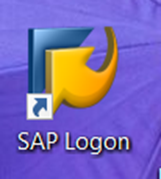
SAP LOGON is a client-side software and it must be installed on your laptop/computer to access SAP system. SAP systems are configured in SAP Logon. Double click on the system to which you want to log on.
Add SAP System to SAP Logon
If system is not there, you will have to add SAP system to access it. Click on Create.
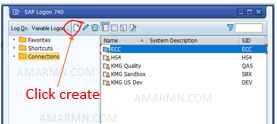
Click Next. Add the system details as given by the system administrator. Click Finish.
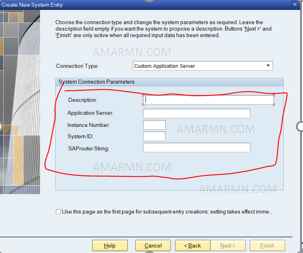
It opens SAP Login screen.
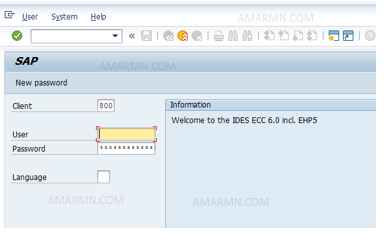
It has 4 input fields client, user, password and language.
Client is a 3 digit number, through which environment segregation ( development, quality and production ) is implemented. Client also corresponds to independent business entities and can be used to represent a company in an SAP system. We will learn more about client later in the course. Another point to remember is that the client has a corresponding key field in the database tables used the that SAP system. When working in a client, you only have access to business data from the same client.
SAP supports multiple languages
