Once you have added Package under Favorite Packages, its time to create your first ABAP program in Eclipse.
Right click on your package and select New -> ABAP Program.

In the window, give Program Name and Description and click Next.
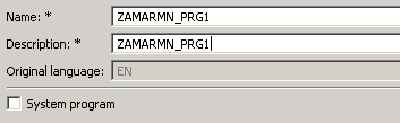
It asks you to select a transport request. Select the transport request in which you want to save the ABAP Program and click Finish.
Your ABAP Program is created.
I have added a simple write statement in the program. The ABAP coding syntax in Eclipse is same as that in ABAP workbench.
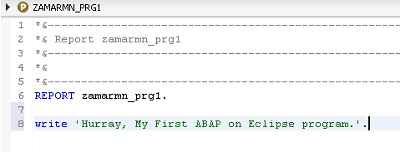
Save, Check and Activate ABAP Program
On the toolbar, you will find the save, check and activate button. Save, Check and Activate the program the way you do in ABAP.

Press drop down next to Run button and select Run As -> ABAP Application to execute the program.
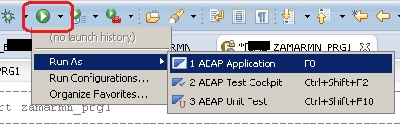
You will see the output.
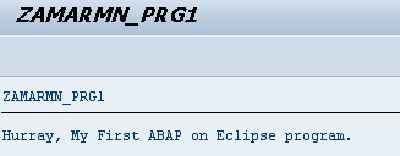
You just finished creating your first ABAP program in Eclipse. But wait, your objective is to get familiar with ABAP in Eclipse, so continue reading the next article Using ABAP in Eclipse code completion feature .
If you happen to know this feature of code completion then you can read How to Create Static code Templates in ABAP on Eclipse .
Previous Article: How to add a Package to favorites in ABAP in Eclipse
