To maintain data distributed across several tables, we need maintenance view. Data distributed across more than one table forms a logical unit, referred to as application object.
Only tables linked with foreign key can be used in a maintenance view. It is required to create the maintenance user interface by using tool Table Maintenance Generator from the definition of maintenance view.
Steps to create maintenance view
- Go to transaction SE11. Choose View, enter view name ZAMARMN_MTV and click Create button.
- Choose View Type Maintenance View and click Continue.
- Enter short description, and enter table zamarmn_emp in the Tables field
- Choose Relationships button. In the dialog box, all foreign key relationships of the table zamarmn_emp to other tables are displayed. Select the relationship to table zamarmn_dept and choose Copy button.
- The join conditions are copied from the foreign key as shown below.
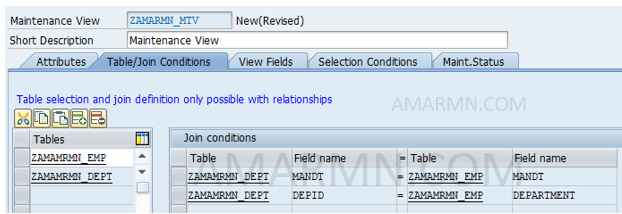
- Next step is to choose the desired fields from the tables into the view. Go to View fields tab.
- Choose the Table fields button. From the base tables dialog box, mark zamarmn_emp table and click Choose button.
- All the fields of table zamarmn_emp are listed. Select all fields and choose Copy button. The selected fields are inserted in the view.
- Choose the Table fields button again. In the dialog box, choose table zamarmn_dept and insert all fields from department table.
- Save and press the Check button. It will indicate you to remove duplicate fields. Delete duplicate fields if any.
- Place all key fields at the top of the view.
- Choose Maintenance Status tab. Note that for Access read, change, delete and insert radio button is selected. For Deliver Class A is selected and for Data Browser/Table View Edition Display/Maintenance Allowed is selected.
- Save, check and activate the view.
Generate Maintenance Dialog for the view
- From the menu bar click Utilities -> Table Maintenance Generator
- On the next screen, enter Authorization Group, Function Group, Maintenance Type and Overview Screen as displayed in image below.
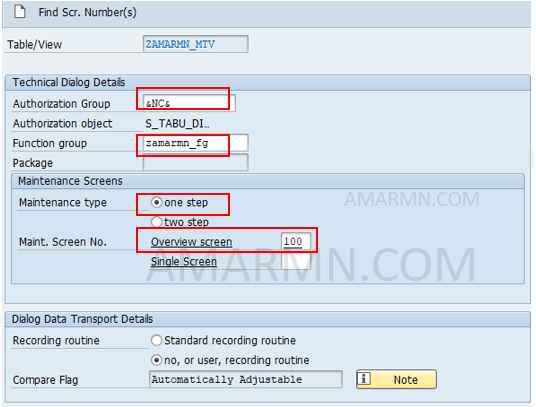
- Choose Create. Enter package and choose save when prompted for package.
Enter data using maintenance dialog
- In a new session, go to TCode SM30
- In Table/View field, enter maintenance view name and choose Maintain.
- Click New Entries, and enter data for the fields and click Save.
- Check the contents of database table for the new entry.
