How to make picture fit slide in PowerPoint
Making an image or picture fit the slide may be tricky as you may end up distorting the image. Also, it may be difficult to get an image of exact size that fits the slide of your PowerPoint. Below are two techniques to make picture fit slide in PowerPoint.
First, Resizing and second cropping.
Resizing Method to make picture fit slide in PowerPoint
After, inserting the image, click on the image to get the resize handles and drag it to fit the slide.
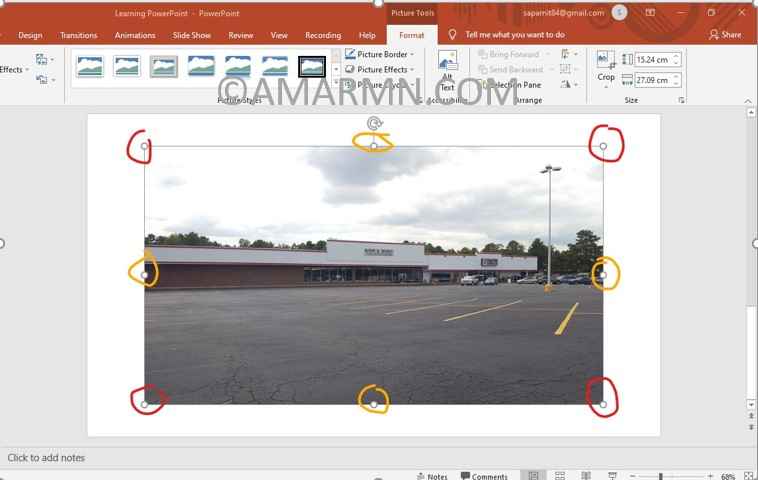
Note : Use the corner- handles to resize the image. This will maintain aspect-ratio. If you use the border handles to resize image it will, distort the aspect-ratio.
I have highlighted the corner handles with red and border handles with orange.
Crop Method to make picture fit slide in PowerPoint
This image that I have used does not fit the PowerPoint slide. I will use the crop method to make it fit the PowerPoint slide.
Select image, choose Format tab, and click Crop. You will the crop handles appear at the border of image as shown below.
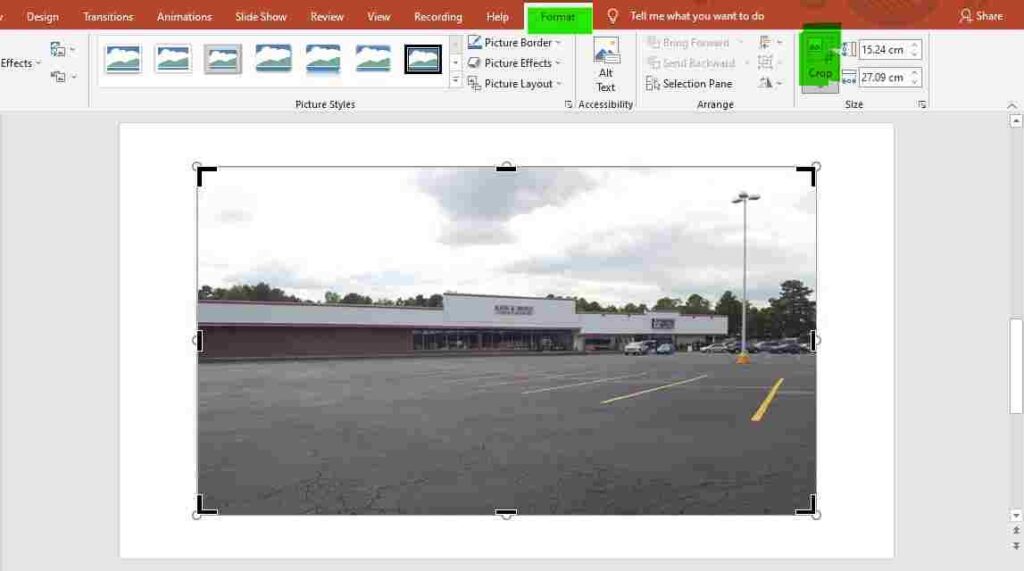
Next, drag the crop handles to the border of the slide, as shown below.
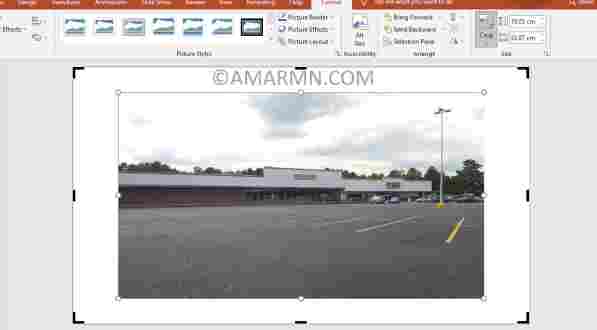
Next, Choose Crop dropdown and select Fill.
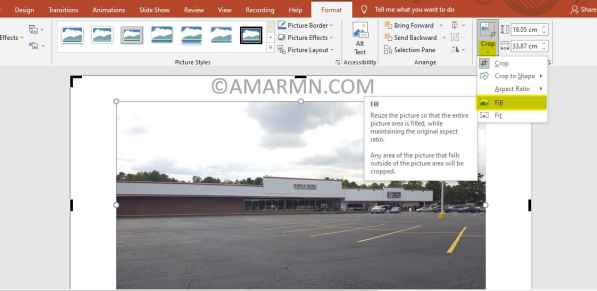
The above step will make the image fit on the entire slide. If you see image outside the slide border, click crop again to fit it exactly on the slide.
