Make Transparent Image using PowerPoint
PowerPoint does not give any option to make image transparent, but it does have settings to make shapes transparent. We can use this feature of PowerPoint to create transparent image using PowerPoint.
Below is steps to make image transparent using PowerPoint.
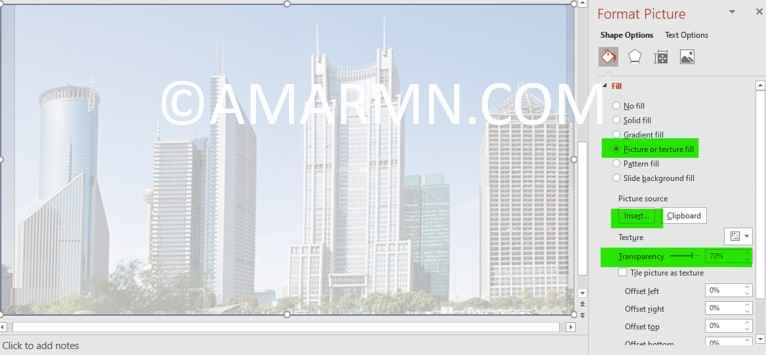
- Add a rectangle shape to the slide.
- Right-click the rectangle and choose Format Shape from the context menu.
- Choose Fill → Picture or texture fill. Under Picture Source choose Insert… and click on Insert picture from → File… to choose an image file.
- Use the transparency slider to adjust the transparency of the picture.
