In this tutorial on SAP Fiori, we explain how to perform initial configuration on a newly installed SAP Gateway system to setup Fiori landscape and SAP Fiori Launchpad.
The SAP Fiori launchpad is the entry point to the apps, from desktop and mobile devices. In a newly installed SAP Fiori Landscape, the SAP Fiori Launchpad needs to be setup and configured before it can be used.
From SAP NetWeaver 7.4 Support Package 6, we can perform setup tasks for SAP Fiori by using task lists that SAP delivers. A task list groups configuration tasks logically and guides us through the necessary tasks. All task lists required to configure SAP Fiori front-end server are available from SAP NetWeaver 7.4 SPS 8. We must have SAP NetWeaver 7.4 SPS 9 or later to configure embedded search using task list.
Ensure to implement below SAP Note to make task lists available to your NetWeaver.
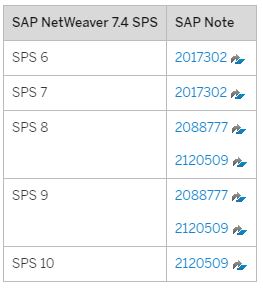
| Task List | |
|---|---|
| 1. | SAP_GATEWAY_BASIC_CONFIG |
| 2. | SAP_SAP2GATEWAY_TRUSTED_CONFIG |
| 3. | SAP_GATEWAY_ADD_SYSTEM |
| 4. | SAP_GATEWAY_ADD_SYSTEM_ALIAS |
| 5. | SAP_ESH_INITIAL_SETUP_000_CLIENT |
| 6. | SAP_FIORI_LAUNCHPAD_INIT_SETUP |
| 7. | SAP_GW_FIORI_ERP_ONE_CLNT_SETUP |
We have described both the manual as well as the task list approach to configure the SAP Gateway and Fiori Lauchpad. Definitely you should execute the task list to complete the config steps instead of relying on manual steps.
Activate SAP Gateway
The first step is to activate the SAP Gateway. In FES, goto tcode SPRO to activate SAP Gateway.
SPRO > SAP Reference IMG > SAP NetWeaver > UI Technologies > SAP Fiori Initial Setup > Connection Settings (Front-End Server to ABAP Back-End Server) > Activate SAP Gateway
SAP_GATEWAY_BASIC_CONFIG
Executed on the FES, this task list performs the basic configuration steps for SAP Gateway and activates the Gateway system globally in your landscape. Below image displays the tasks under SAP_GATEWAY_BASIC_CONFIG. It also performs virus scan and cache cleanup activity.
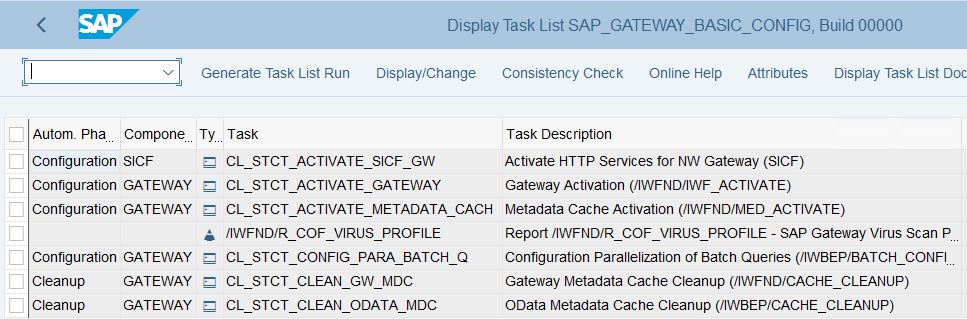
Set up trusted RFC between FES and BES
Manual activity involves in FES, go to Tcode SM59. Click Create to create an RFC connection between FES and BES. Do the following configuration.
- RFC DESTINATION – give RFC name
- CONNECTION TYPE – 3
- DESCRIPTION 1 – a meaningful description
- LOAD BALANCING – No
- TARGET HOST – SAP Business Suite / S/4HANA server name
- INSTANCE NUMBER – 00
Complete the settings in LOGON AND SECURITY tab
- LANGUAGE – EN
- CLIENT – give client
- USER – select current user check box
- TRUST RELATIONSHIP – Yes
Repeat the steps in BES to create trusted RFC to FES. And also configure Trusting Relationships by executing Tcode SMT1.
SAP_SAP2GATEWAY_TRUSTED_CONFIG
Executed on the BES, this task list creates a trusted connection from an SAP BES to SAP Gateway FES.
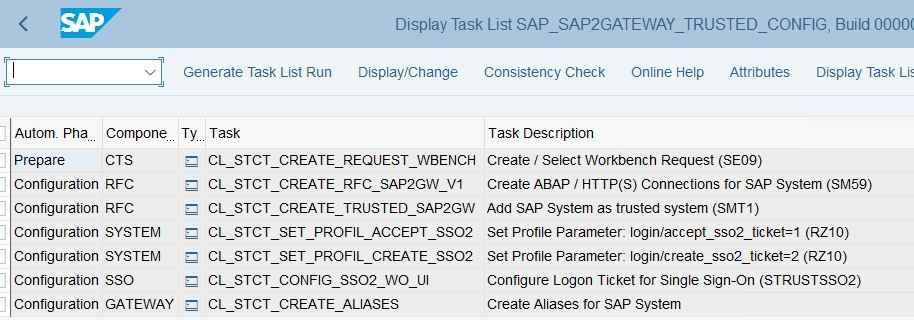
Create SAP System Alias
SAP System Alias serves as the logical name for System connection. Go to tcode SPRO to configure or check system alias defined in FES system.
SPRO > SAP Reference IMG > SAP NetWeaver > UI Technologies > SAP Fiori Initial Setup > Connection Settings (Front-End Server to ABAP Back-End Server) > Define SAP System Alias
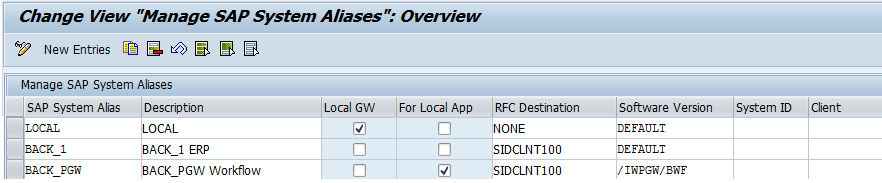
To refer to the SAP Gateway itself, create a LOCAL system alias and select the check box Local GW, RFC Destination node and Software Version DEFAULT. This makes LOCAL point to SAP Gateway itself.
We should have two System aliases pointing to the backend system. Give the appropriate RFC name in RFC destination column. System alias BACK_PGW is to handle workflow related services and software version for them is /IWPGW/BWF.
Use the below two task list to configure this step.
SAP_GATEWAY_ADD_SYSTEM
Executed on the FES, it connects an SAP system (back end) to an SAP Gateway system (front end) to finish establishing the trusted connection.
The task list creates or uses an existing trusted remote function call (RFC) destination, checks the single sign-on (SSO) profile parameters, configures the SSO ticket and creates a system alias.
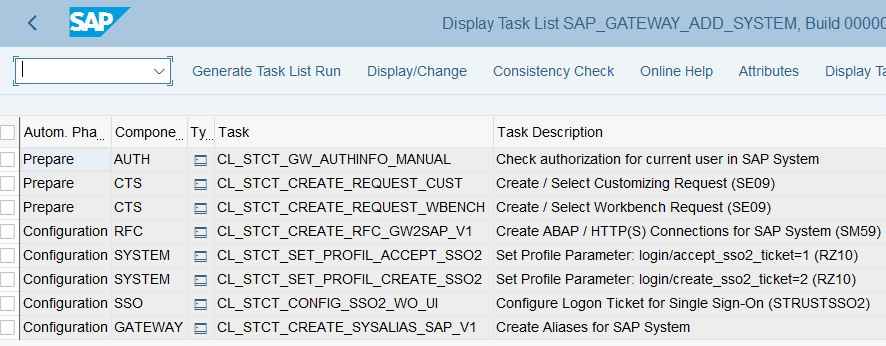
SAP_GATEWAY_ADD_SYSTEM_ALIAS
Executed on the front-end server, it creates a system alias for an existing remote function call destination.
For the SAP Fiori system landscape, we need one system alias pointing to the front-end server with the indicator Local GW selected. Similarly one system alias should point to the backend system, with the software version Default. For approvals in a back-end system, an additional system alias for task processing points to the back-end system.
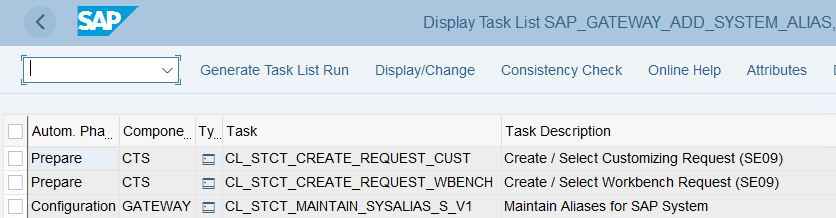
Set Up SAP Fiori Search
This step is required when we want to enable search of apps and central business objects from the search bar of SAP Fiori launchpad. This step is also a pre requisite in the implementation of factsheet apps as fact sheet apps depend on enabled SAP Search.
We can use these task lists to setup Embedded Search in BES systems.
- SAP_ESH_INITIAL_SETUP_WRK_CLIENT
- SAP_ESH_INITIAL_SETUP_000_CLIENT
These are long running task and should be started in the background.
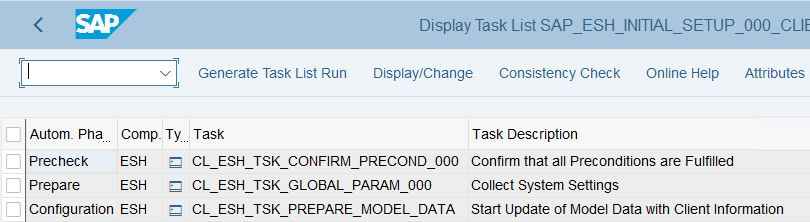
SAP Fiori Launchpad Configuration
Run the SAP_FIORI_LAUNCHPAD_INIT_SETUP to set up SAP Fiori Launchpad in the Front end system. This step is explained in detail in a separate SAP Fiori Tutorial SAP Fiori launchpad setup steps for Fiori Administrators.
SAP_FIORI_LAUNCHPAD_INIT_SETUP
Executed on the FES, this task list activates the launchpad OData and HTTP services on an SAP Gateway system (front end). It also sets up Profile parameters as well as sap system alias.
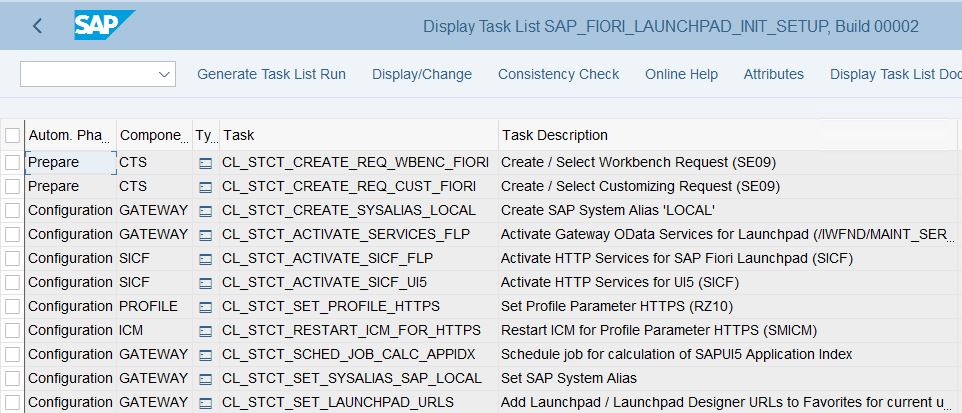
The above task lists will take care of SAP Fiori Launchpad initial setup and configuration.
SAP Fiori landscape configuration for Embedded deployment
Additionally, SAP provides a task list SAP_GW_FIORI_ERP_ONE_CLNT_SETUP which combines the tasks of following task lists. This task list should be used only when configuring Fiori Launchpad in embedded deployment.
- SAP_GATEWAY_BASIC_CONFIG
- SAP_FIORI_LAUNCHPAD_INIT_SETUP
- SAP_GATEWAY_ACTIVATE_ODATA_SERV
- SAP_BASIS_ACTIVATE_ICF_NODES
Setup SAP S/4HANA Fiori landscape
The task lists to setup SAP S/4HANA fiori landscape is same as mentioned above.
Setup SAP Fiori Landscape in SAP Business Suite
The task lists to setup SAP Fiori Landscape in SAP Business Suite is same as mentioned above.
